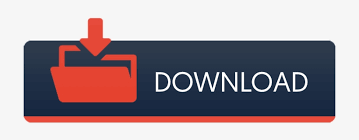
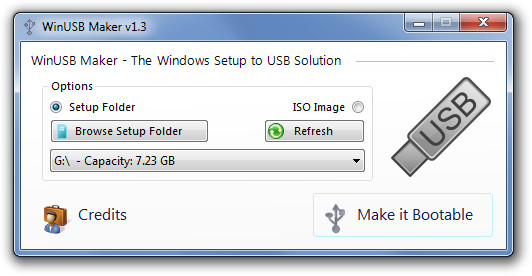
In this example, head to Boot tab, Use +/ - key to move Removable Devices to the first order. Use the keys given at the bottom/right corner of the screen to navigate through the BIOS. As we are here to create a bootable USB, simply click on USB device button. Step 3: In this step, you need to select your media type. Step 2: Run the program, click the Browse button to browse to your Windows 7 ISO image file.
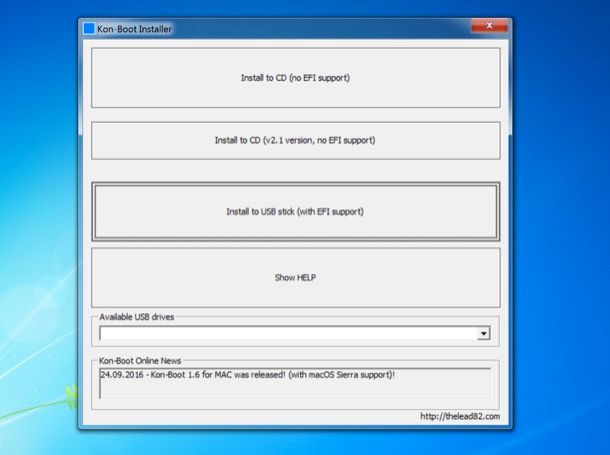
#Kon boot usb windows 7 install#
Step 1: Download Windows 7 USB/DVD Tool and install it. When you're in the BIOS screen, look for a menu that lets you see and change the boot devices or boot priority. Windows 7 bootable USB using Windows 7 USB/DVD Download Tool. Tip: In the bottom of the article, we sum up a list of the most common access keys used to enter BIOS Setup on Windows computer. You should see something that says " Press to enter Setup", " Setup =" or something similar, press that key repeatedly until BIOS Setup screen appears. Pay close attention to the first screen that appears.
#Kon boot usb windows 7 password#
Insert the password reset disk to the computer and power on it. You PC will restart and boot from the USB disk.Įxample: Set PhoenixBIOS to boot from USB drive In First Boot Device, move USB Device to the top of the physical devices list.Navigate to Boot tab, then expand Boot Device Priority, it commonly shows a list of devices, such as Floppy, CD-ROM, First Hard Disk etc.If you don't catch the message the first time, simply restart the machine try again. Power on locked computer, press the noted key ( F2, Del, etc.) on your keyboard to enter BIOS interface.Option 2: Set Computer to Boot from USB Drive Using BIOS Setup If you fail to boot from USB device using Boot Menu, you can try to boot from a USB device using BIOS Setup, keep on reading.
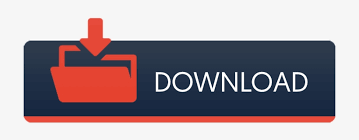

 0 kommentar(er)
0 kommentar(er)
